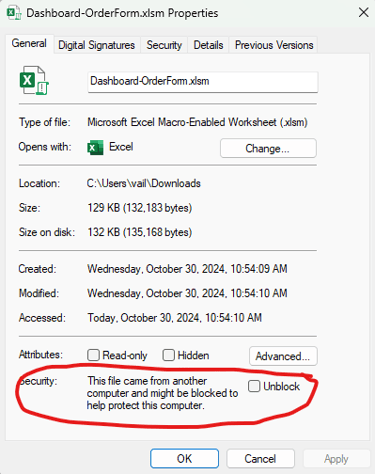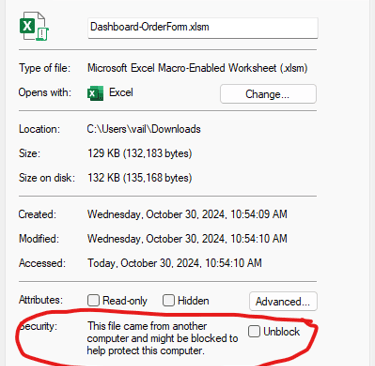Order Form Dashboard
We are confident you will find great benefits in utilizing this tool, and we are here to set you up for success moving forward!
Thank you for you purchase!
Please make sure to complete the form below so we can send you a file with your logo and vendors.
We will replace this logo within the Order Form Dashboard with the company logo you provide. It is best to supply a .png file with a transparent background, but we can use any image. Please also send a list of vendors, if you wish for them to be included by default (you can always add your own vendors).


To have your company logo and vendor list applied, please use the upload files button below, or email us an image file and list of vendors to Spreadsheets@GoldenCharacterDesign.com
Steps for setup and use
Upload your company logo and any other items which need to be adjusted, such as a vendor list. We will email your customized file once we have received these items.
Download the file from your email. The file will not function in a web browser or an email preview.
Move or save the file to a convenient location on your computer drive. When auto-generating files, it will save these files to the same location. If you save to an external drive (such as the Cloud), it will still function but may save all generated files to your default documents folder.
Unblock the auto-security feature for the file. To do this, right click on the file in your file manager, file folder, or from your desktop. Select the "Unblock" checkbox located by "Security".
Open the file. You must have Microsoft Excel for it to function properly. You will get a notification bar that indicates there are macros in the file which have been disabled.
Click the Enable Content button to allow all code within the spreadsheet to function.
These steps are only required the first time. Once you have completed these steps, you can simply open the file to use whenever needed.